Επιλογή βέλτιστου τμήματος για τα μοντέλα δέσμης S3D και SkyCiv
Μάθετε πώς να χρησιμοποιείτε το SkyCiv Designer για να βελτιστοποιήσετε τη χρήση του υλικού σας. Reduce section sizes, while meeting necessary design standards requirements.
Σε αυτό το παράδειγμα, we reduce a steel frame material by about 20% within a few minutes.
Selecting Initial Sections
Start by modelling your usual structure, today we’ll be reviewing a model that has a Universal Beam for the beams, HSS sections for the columns and Equal Angle sections for the bracing. You can pretty much start with whatever sections you like, however we usually recommend selecting a section that you best guess will work. Here’s the model we’ll be optimizing:
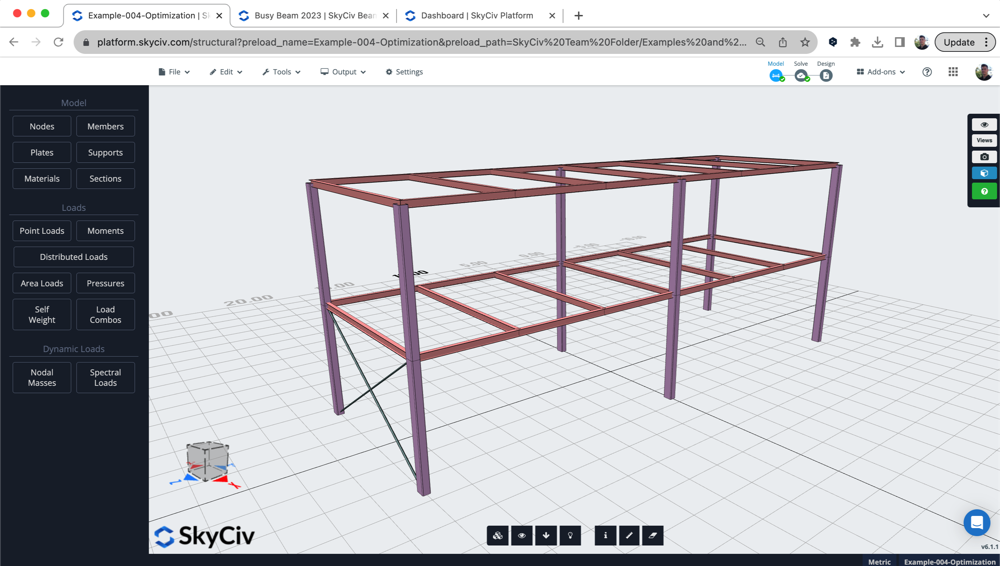
The model had load combinations, live/dead/wind loads and the proper restraints already setup. We also wanted to look at the initial material usage of this design. We use the Εφαρμογή Bill of Materials to calculate the amount of material being used in the initial design:
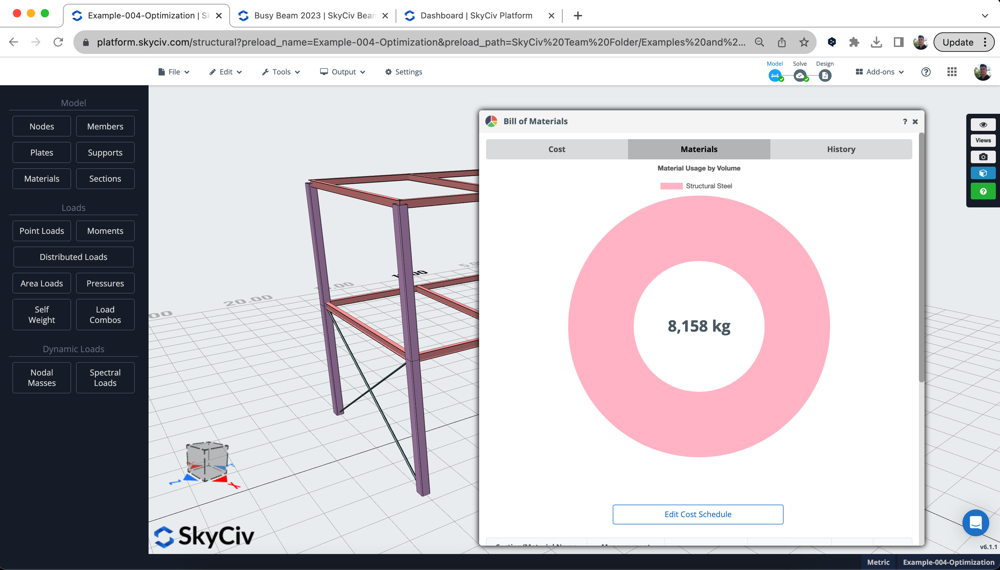
Review Design Results + Set the Settings for Optimization
It’s usually a good idea to review where the design is at initially by running the design check for the model. Σε αυτό το παράδειγμα, we’ll be using Ευρωκώδικας for the steel design check, but you can just as easily run the design check for the following:
- Ατσάλι – AISC, CSA, ΟΠΩΣ ΚΑΙ, BS, ΕΙΝΑΙ
- Ξυλεία – NDS, AS1720
- Κρύος χάλυβας – AISI, Η προεπιλεγμένη τιμή είναι 1. Μπορεί να τροποποιηθεί
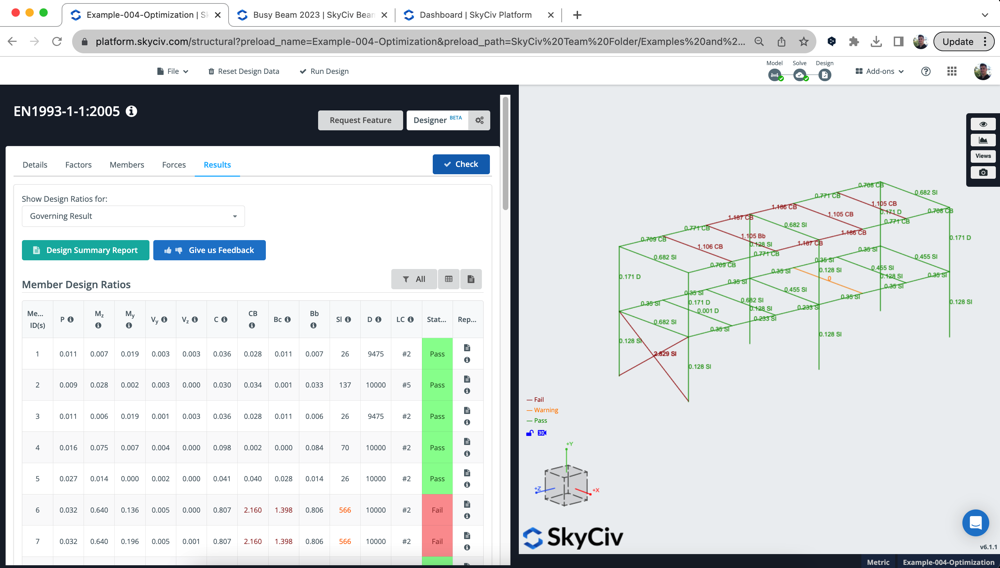
After reviewing the results, μπορούσαμε να δούμε το εξής:
- Universal Beams: Απέτυχαν, αλλά μόνο λίγο, με αναλογία χρησιμότητας περίπου 110%. Θέλουμε να τα βελτιστοποιήσουμε για να τα πετύχουμε
- Στήλες HSS: περνούσαν όλοι, αλλά πολύ χαμηλή χρησιμότητα (23%) έτσι αισθανθήκαμε ότι μπορούσαμε να βελτιστοποιήσουμε και να μειώσουμε το υλικό που χρησιμοποιείται εδώ
- Bracing μέλη: όλα αυτά τα τμήματα EA απέτυχαν, με χρησιμότητα περίπου 300%. Θέλουμε να βρούμε το βέλτιστο τμήμα που ξεπέρασε τις απαιτήσεις σχεδιασμού
Αναλόγως, θέλαμε να εκτελέσουμε ένα Optimization χρησιμοποιώντας το Designer με τις ακόλουθες ρυθμίσεις. Θέλουμε να τα σχεδιάσουμε όλα 3 τμήματα, with the analysis interval set to 0 (meaning the analysis won’t re-run after testing every section):
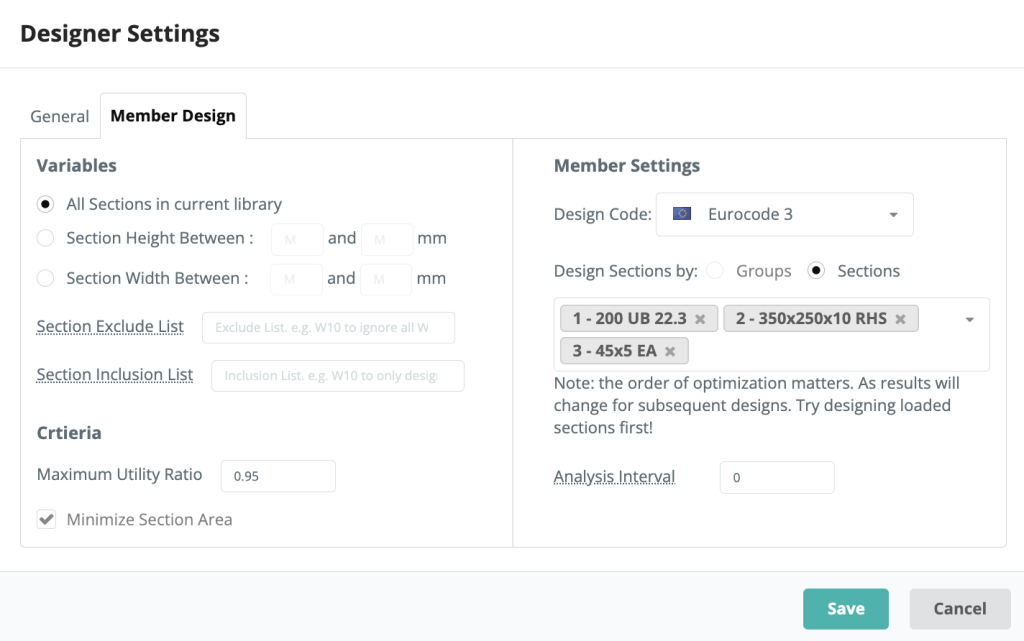
Reviewing the Results of the Designer
Once the designer runs, we receive the following popup – showing the optimal sections selected at a glance:
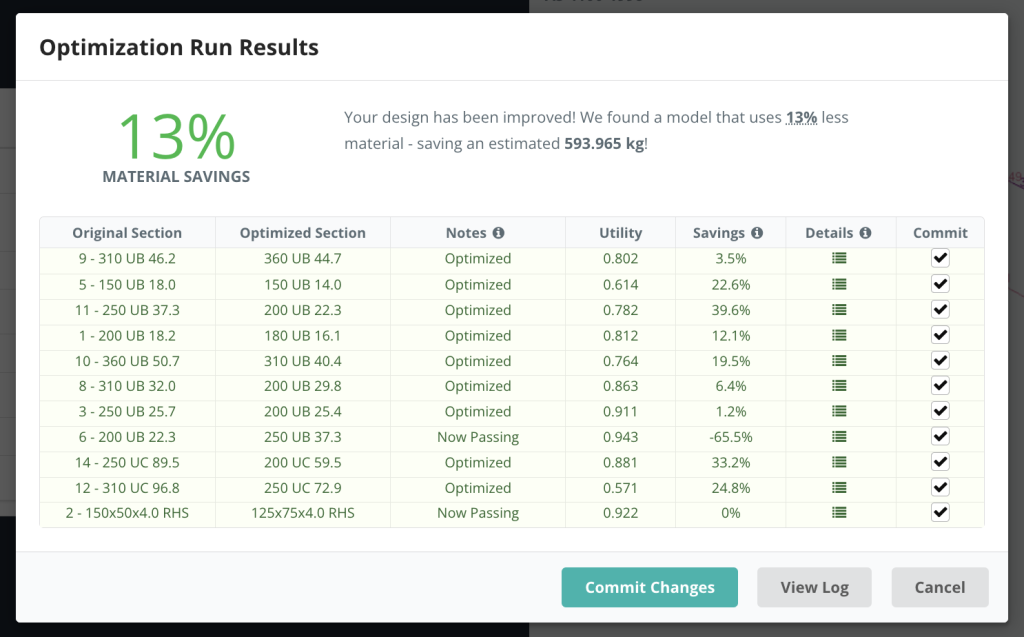
Σημείωση: the above screenshot shows the most up-to-date UI. Results are from a different model and do not match those in this tutorial
The Designer was able to find passable results for all the sections. Here were the results:
- Ενότητα 1 was slightly increased, found a workable solution at 94.9% χρησιμότητα
- Ενότητα 2 section seize was drastically reduced, and able to find a workable section at 88.6% χρησιμότητα
- Ενότητα 3 was previously failing, and now passing under a larger section but optimized at 83.2%
We can also review all the runs for each section by clicking the Επαναλήψεις εικόνισμα. This will display more information on all the sections tested. Για παράδειγμα, looking at Section 2 above we can see it was only previously 22.9% utilized, and is not at 88.6%:
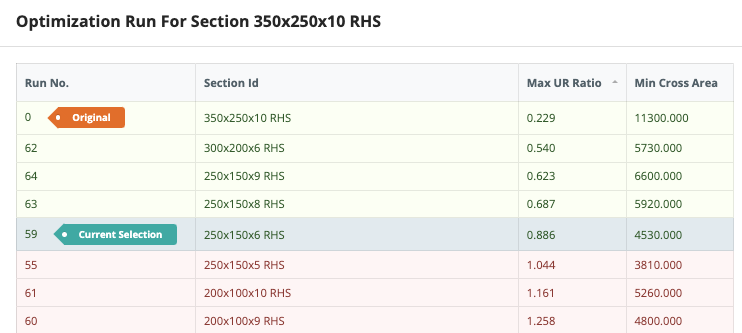
Committing Sections Suggested by the Designer
Once you’re happy with the proposed sections, Κάντε κλικ Δεσμεύστε Αλλαγές. The software will then re-solve the model and re-check the sections. In our video, you’ll see the results not matching with the Designer for Section 1. This is because the διάστημα ανάλυσης was set to 0 – meaning the analysis results (particularly deflection) was not updated during the optimization process.
Έτσι, we re-ran the Σχεδιαστής – this time just Section 1 and with the Analysis Interval set to 1. After committing the changes again, we have a fully designed model with all the sections optimized to this design standard:
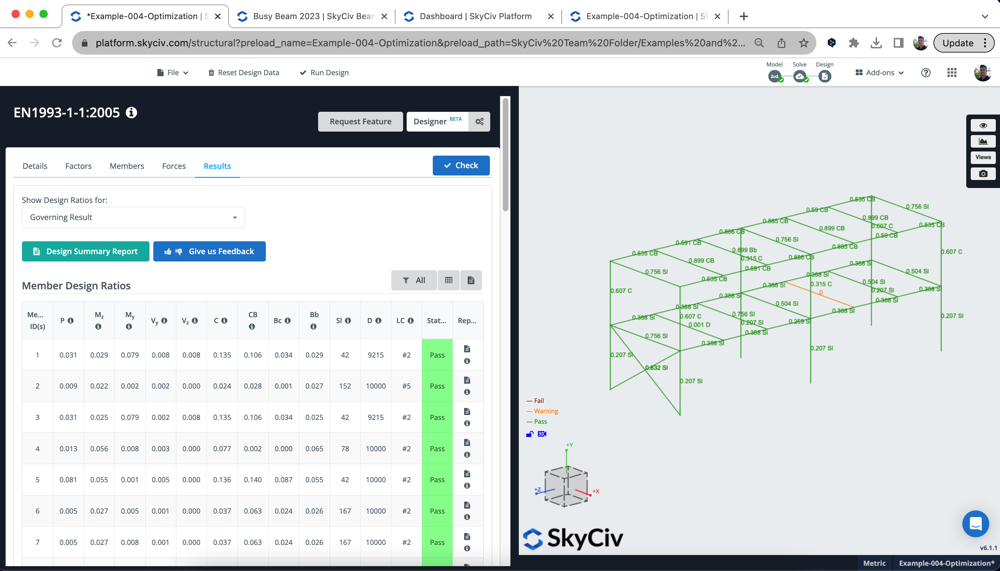
We can also now review the cost savings using the Bill of Materials App used in the first step, which shows we have reduced the structural model by about 2,000kg – resulting in almost 25% less material.
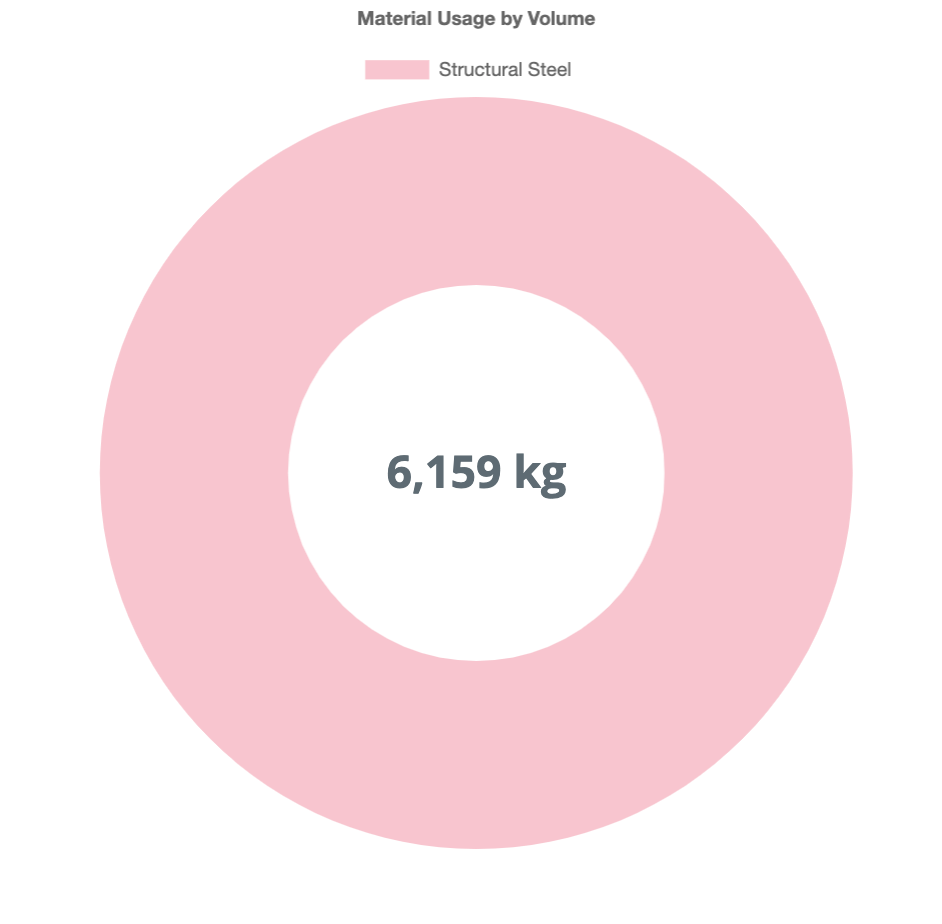
Optimizing Using SkyCiv Beam
We can also optimize single beams, using the SkyCiv Beam product. Combined with the above designer, we’re able to get quick and simple results for the optimal section. We can do this in 3 απλά βήματα:
1. Build your Model – χτίστε το μοντέλο σας με τον ίδιο τρόπο που κάνετε πάντα, Σε αυτή την περίπτωση χρησιμοποιήσαμε μια καναδική ενότητα HSS:
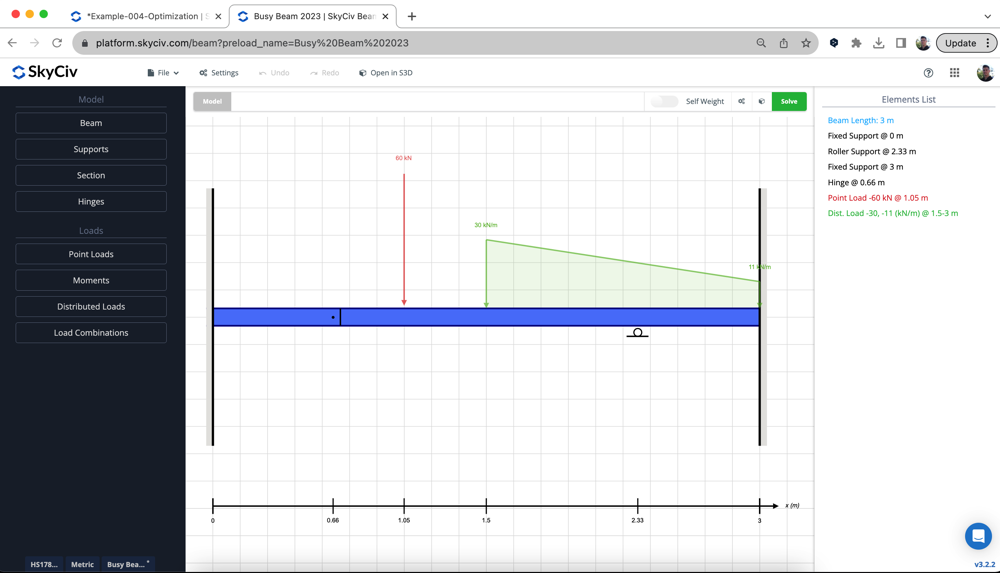
2. Ελέγξτε τα αρχικά αποτελέσματα – τρέξτε Σχεδιασμός (σύμφωνα με το CSA S16 σε αυτό το παράδειγμα) για να δούμε πού βρίσκεται αρχικά το σχέδιό μας. Στο παρακάτω παράδειγμα, το τμήμα αποτυγχάνει κατά περίπου 20%:
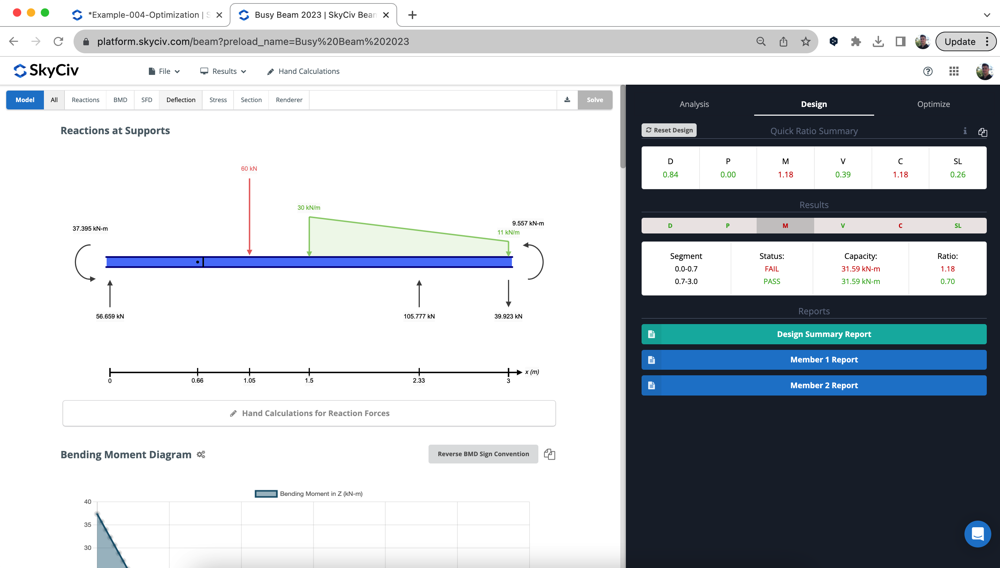
3. Εκτελέστε το Designer – εκτελέστε το Σχεδιαστή κάτω από Βελτιστοποίηση της με τις επιθυμητές ενότητες και ελέγξτε τα αποτελέσματά σας. Η βέλτιστη ενότητα θα έχει ήδη επιλεγεί, έτοιμος να αφοσιωθείς στο μοντέλο σου:
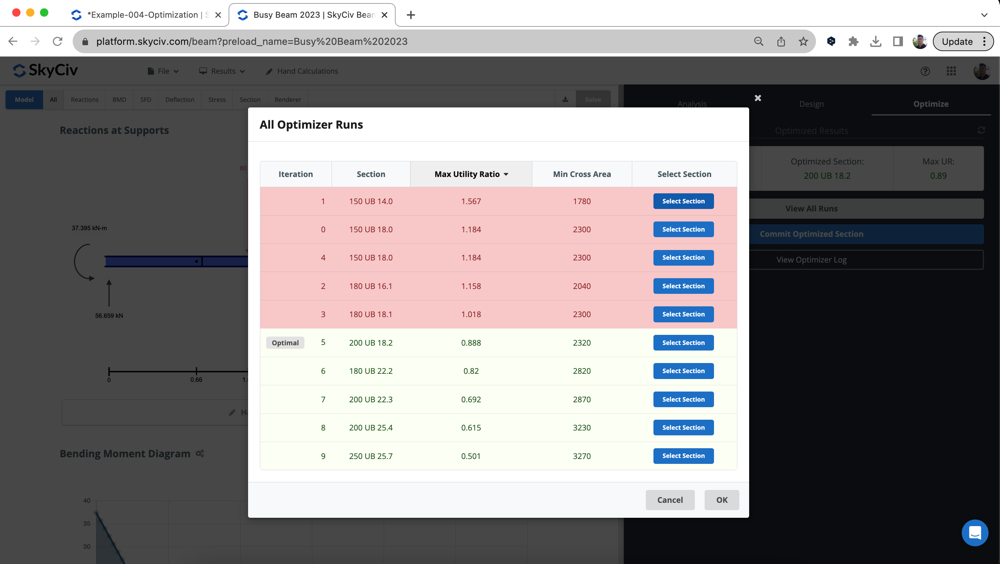
Συχνές ερωτήσεις
We have two recommendations here:
- Large Models – Set Analysis Interval to 0 – this will run faster and return some pretty close results. Ωστόσο, there may be a mismatch of results, so might require a second re-run for a section
- Smaller Models – Set Analysis Interval to 1 – This way you have the most accurate results since we are re-running the solver between each cross section
- Medium Size – set analysis interval t0 5 – this will balance the need for accuracy and speed.
Ο Σχεδιαστής υποστηρίζει όλες τις ενότητες σχεδιασμού μελών στο S3D, συμπεριλαμβανομένου:
- Ατσάλι – AISC, CSA, ΟΠΩΣ ΚΑΙ, BS, ΕΙΝΑΙ
- Ξυλεία – NDS, AS1720
- Κρύος χάλυβας – AISI, Η προεπιλεγμένη τιμή είναι 1. Μπορεί να τροποποιηθεί
Για το SkyCiv Beam, Ολα τα παραπανω, εκτός από τις μονάδες ανέμου, υποστηρίζονται.


