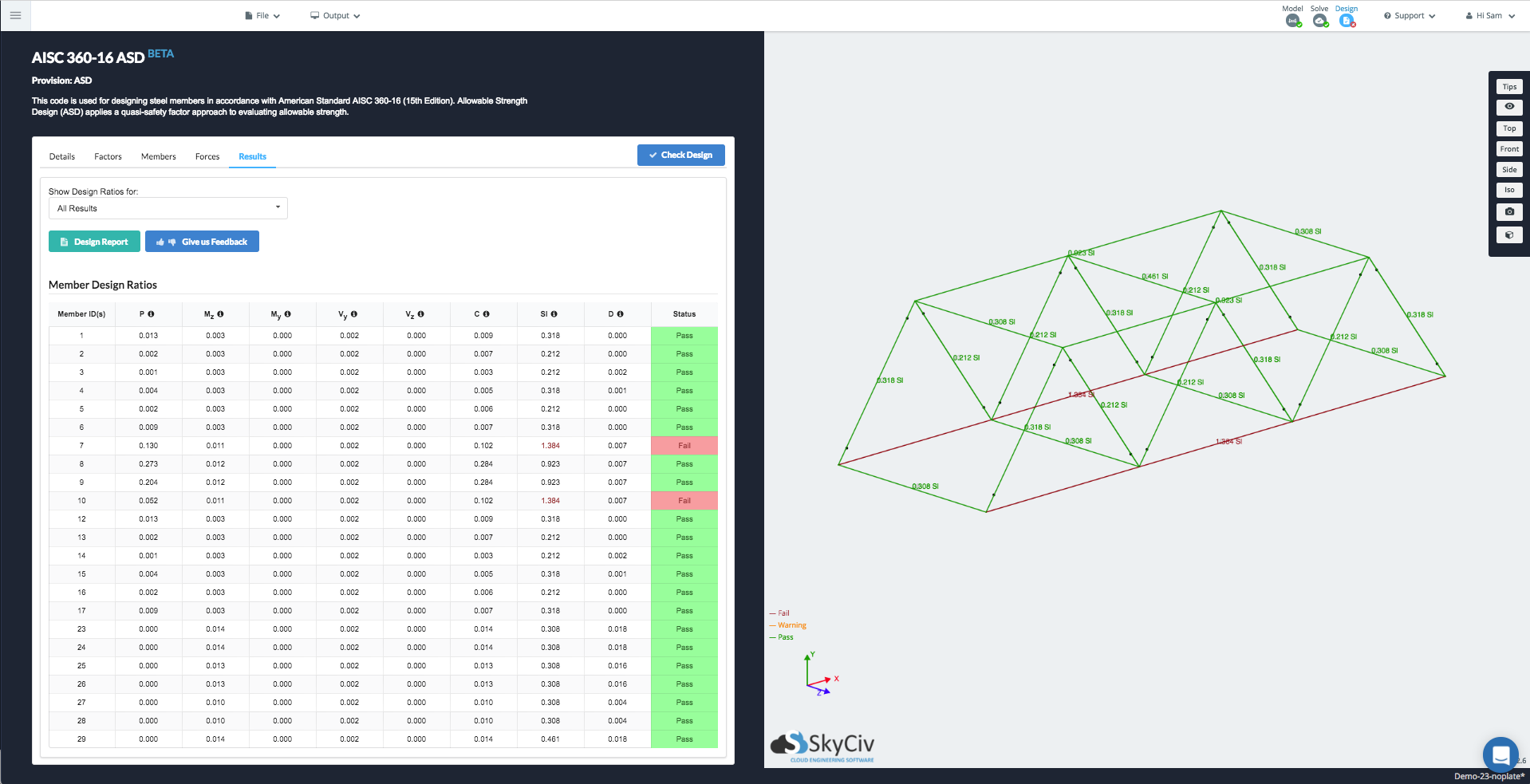File ManagerAccount SettingsAccessing The SoftwareSupportTeam ManagementFull Demos
Certification
SkyCiv has built in design modules for both SkyCiv Structural 3D and SkyCiv Beam. These models are fully integrated - which means you model them in the program and all the results, properties and dimensions are loaded directly into the program, so that you don't have to spend the time re-entering all of this information.
At the moment SkyCiv offers the following integrated design modules:
The design modules are loaded into the software by clicking the "Design" bubble in the top right corner of the software:
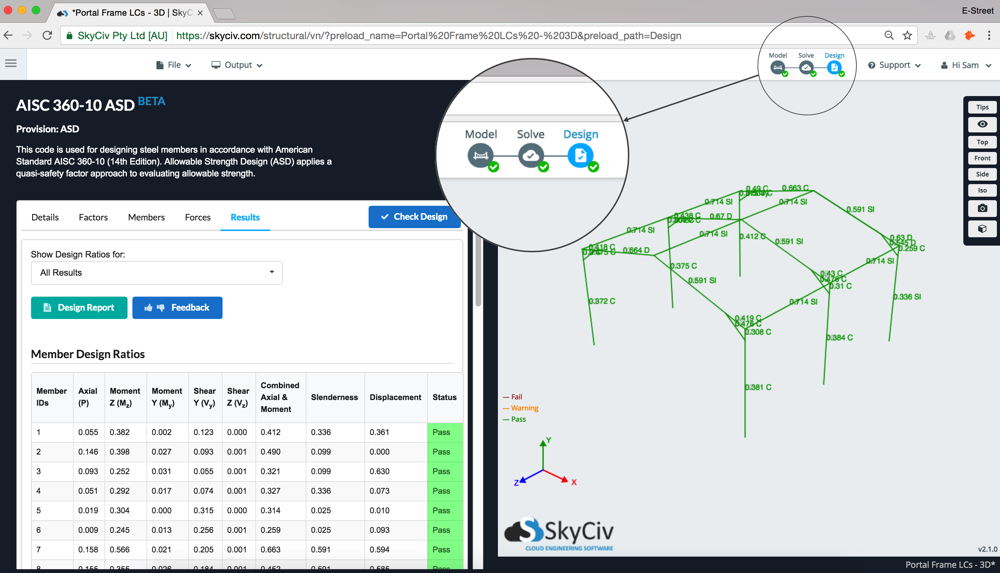
This will open up the module on the left side, which contains all of the information and input required to run a design check. For the most part, everything has been imported directily from the sections and results, so you can run the design software by clicking the blue "Check Design" button.
The first tab Details, simply allows the user to add in more information about the project such as Project Name, ID, designer and notes. These will appear at the top of the reports generated by the design module.
Factors are specific to each design module. Please visit the specific module documentation page for more information.
The Members tab contains all the input related to the each of the members to be designed in the module. These may contain specific parameters for each design software (hover over the tooltips for more info). These can be changed at anytime by changing the values in the cells.
The Design Member table contains all the members, their materials, section IDs, length and their limit factors that have been automatically populated from the model. You can also group together common members (for instance 1-3 will design members 1-3 as a single beam member). You can also delete certain members that you don't want to include in the design check.
The materials and Sections (in the lower tables) are automatically populated from the model. You can hover over the icon for more information.
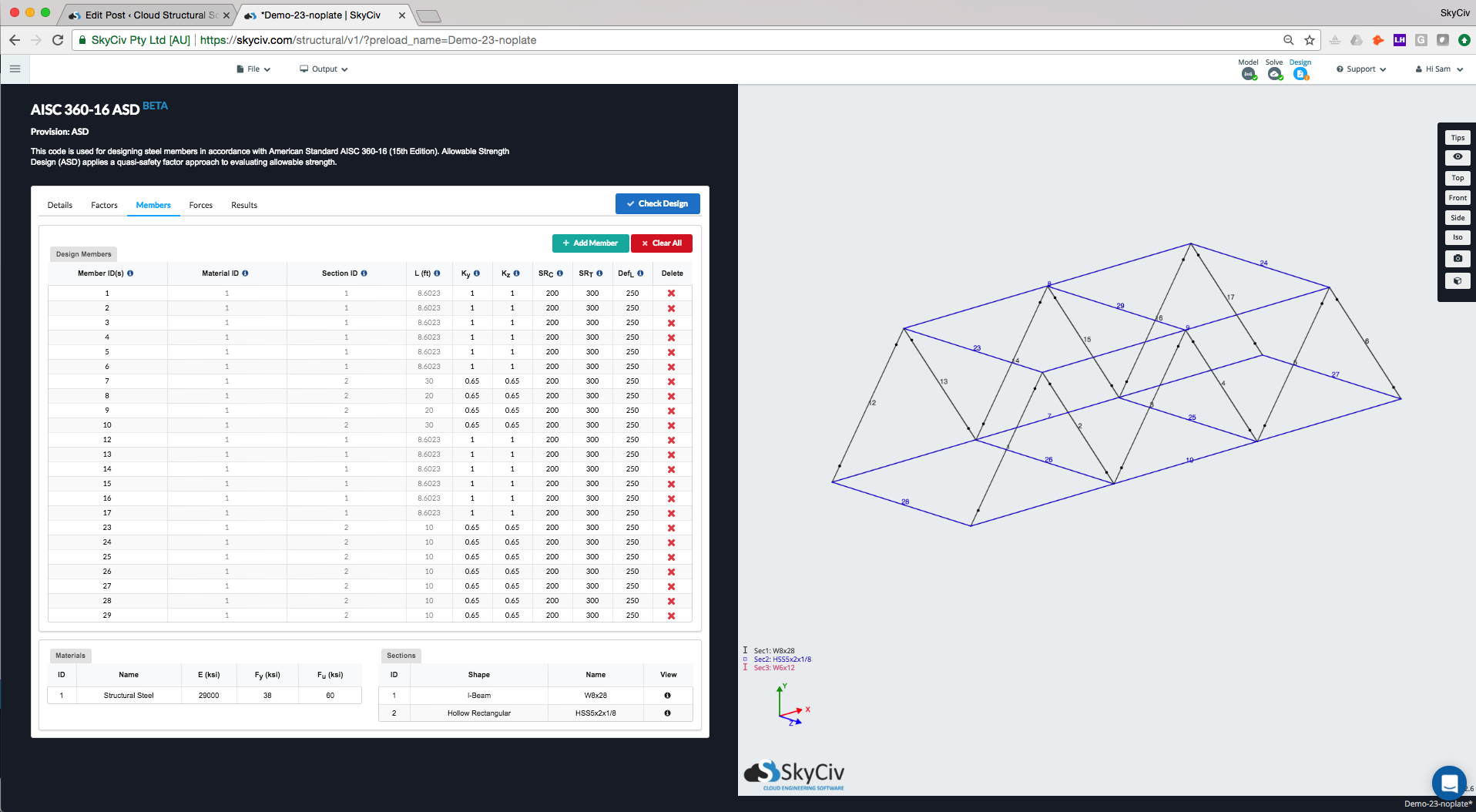
Internal member forces are automatically imported from the structural analysis, this includes load combinations. The software will display each of the forces as per the selected load combination. The software will design check based on the worst case for each member and load combination.
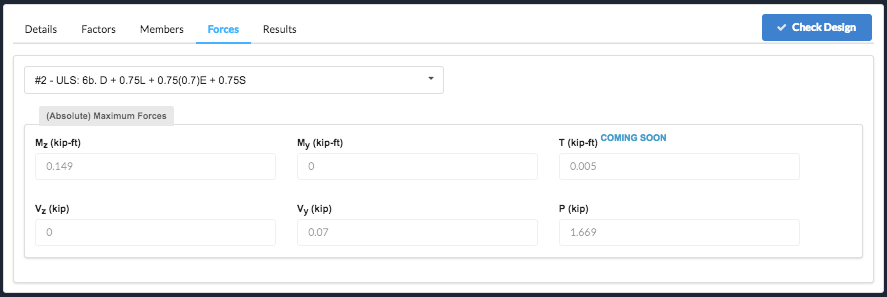
There are three ways to review the results of your design check: