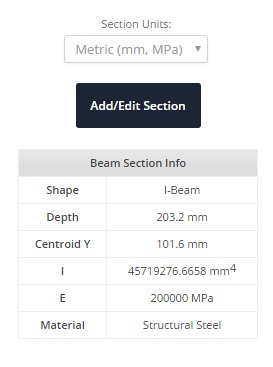File ManagerAccount SettingsAccessing The SoftwareSupportTeam ManagementFull Demos
Certification
Adding a section to your model in SkyCiv Beam will allow you to view stress results for your beam.
To begin adding your section, click the 'Add/Edit Section' button on the right to bring up a pop up asking how you'd like to specify your section. There are two options,
In the previous example for 'Building Your Model', we inputed the values in directly.
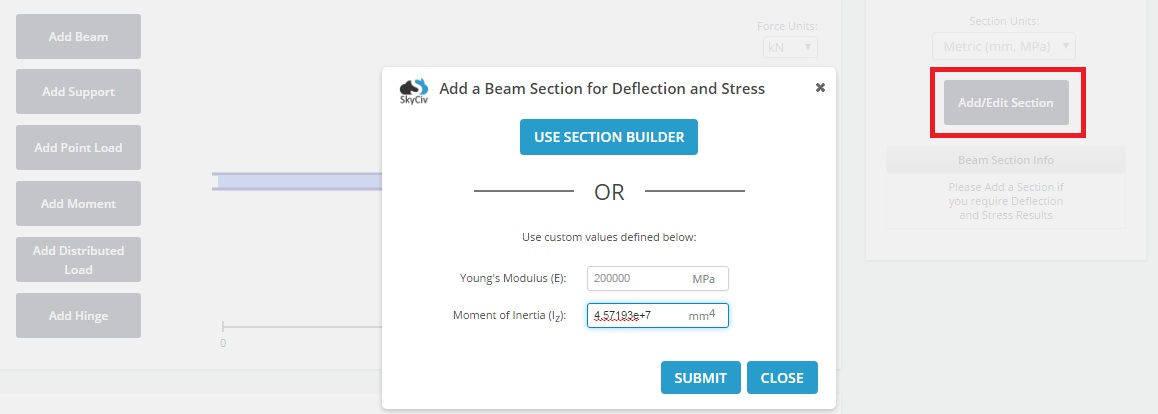
Click the 'Use Section Builder' button to instead define your section graphically. The Section Builder is a full featured software in itself which allows you to dimension and create custom sections for your beams. There is a whole section dedicated to explaining all the features of Section Builder, however this section will briefly cover what the Section Builder can do.
Note that built up sections, and sections with holes and cutouts can also be specified.
For this example however, simply
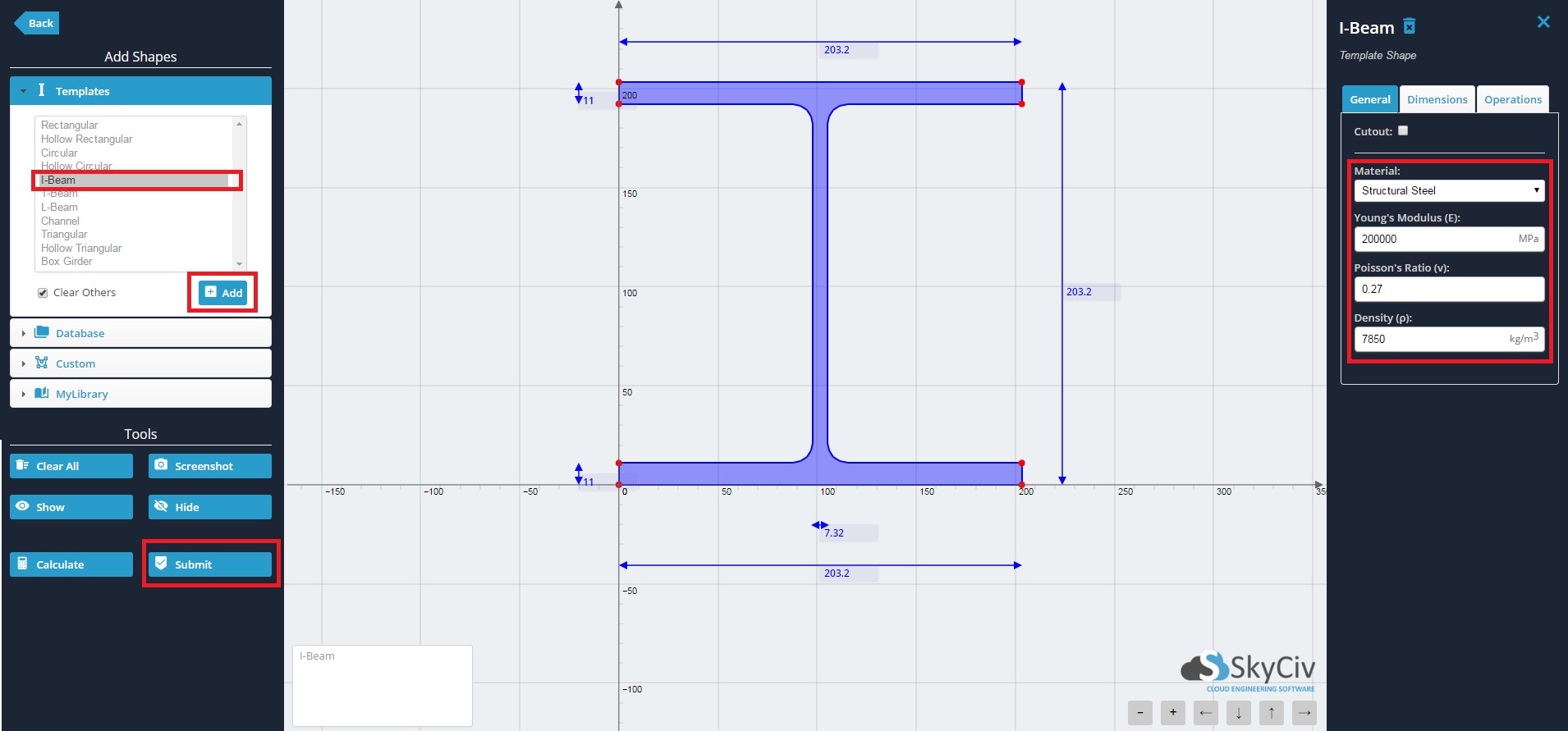
After the section has been submitted, notice that the table to the right of your model will become populated with infomation about your section.