今日は、アルミニウムフレームをモデル化して設計する方法を探ります, SkyCIV構造3Dの使用, 以下のアルミニウムデザインの例に示すように.
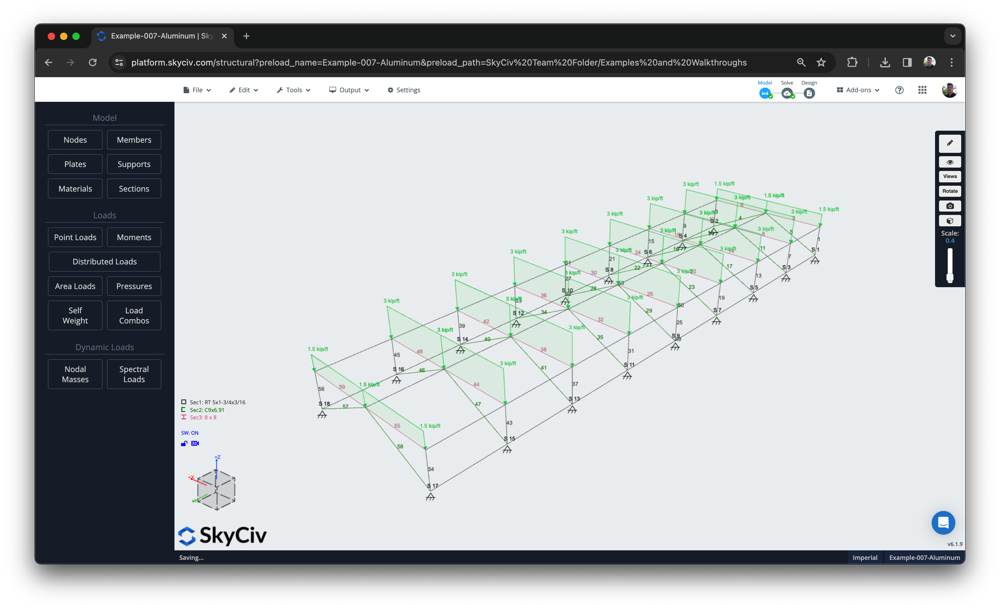
スタンドアロンのアルミニウムデザイン – オプション
ビデオの最初の部分は、SkyCIVユーザーがスタンドアロンクイックデザインソフトウェアを使用してアルミニウムメンバーにシンプルなデザインチェックを実行する方法を示しています. これは、ユーザーがいる場合は有益です:
- 単一のメンバーを実行するだけです, または少数のメンバー
- すでに彼らの設計力を知っていて、簡単なチェックを実行したい
クイックデザインモジュール (から利用できます SkyCiv ダッシュボード, 下 クイックデザイン) ユーザーが次のサポートされているアルミニウム構造設計基準から選択できる場所:
- アメリカの規格 – アルミ設計マニュアル (ADM) 2015 (ASD & LRFD)
- オーストラリア規格 – AS / NZS 1664
- カナダ規格 – CSA 157-17
- 英国/ユーロコード – BS/EN 1999-1-1:2007
必要な設計標準を選択したら, ユーザーインターフェイスは非常に分かりやすいです; クリアな入力で, ユーザーの指示に関するツールチップと右側の明確な出力パネル:
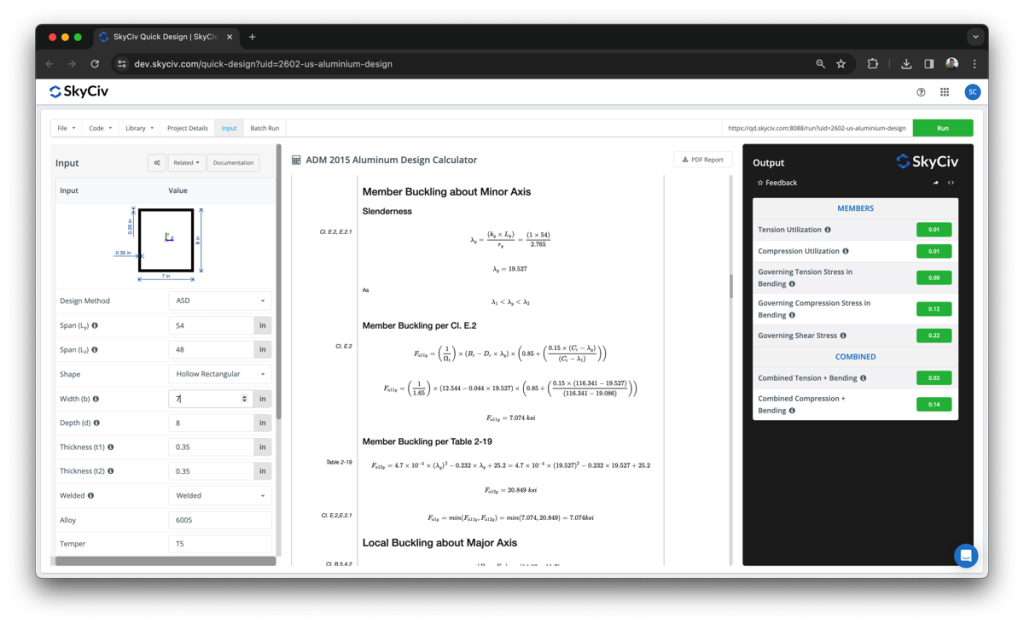
これは、統合された SkyCiv Structural 3D バージョンで使用されるのと同じ計算ベースです。. しかしながら, これはあなたのデザインの基礎としてあなたのS3Dモデルを使用します – すべての負荷をインポートします, セクションのプロパティ, 分析結果から材料の特性とメンバーの長さは自動的に自動的に長さ.
アルミニウム構造のモデリング
今, アルミニウムのデザインの例から始めましょう! 述べたように, 統合されたアルミニウム構造設計ソフトウェアは、SkyCIV構造分析ソフトウェアと完全に統合されています. 他のサポートされているデザイン基準のほとんどと同様に, これはモデルから始まります.
今日は、次の手順でモデルを構築しています:
- PENツールを使用して2Dでモデルを構築します
- 繰り返し関数を使用してこれをコピーします 8 回
- サポートを適用します
- メンバーを選択し、左パネルで大量編集することにより、メンバーをさまざまなセクションIDとして定義します
- デッドロード/ライブ負荷にいくつかの面積負荷を適用します
- ASCEからいくつかの負荷の組み合わせをインポートします 7-16
最終結果はこのようなものになるはずです:
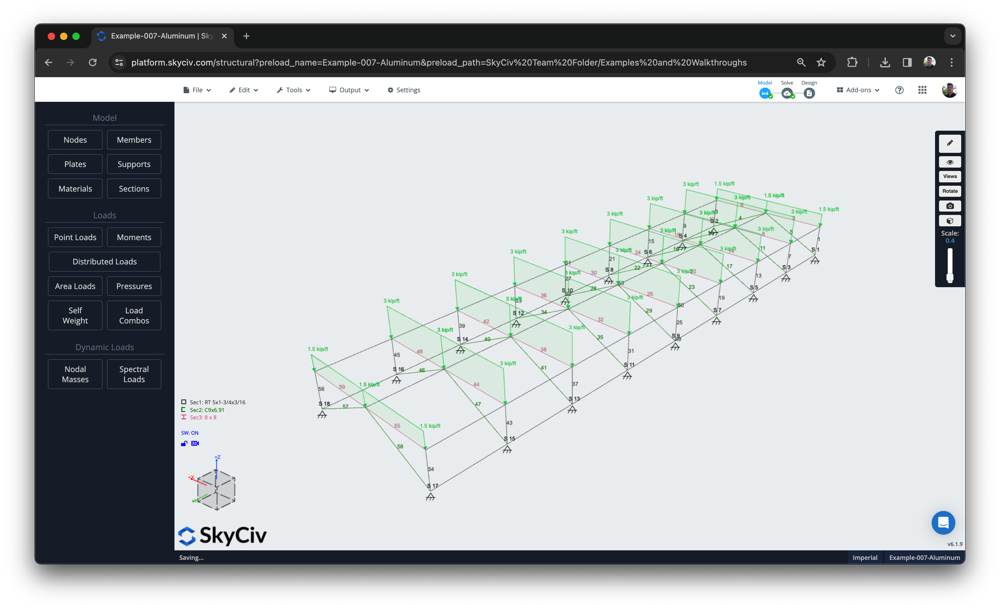
データベースからアルミニウム材料とセクションをインポートします
SkyCIVは、これらの設計基準で使用されている多くの資料とセクションを事前に入力して、ユーザーの入力をより速くするために. 例えば, このソフトウェアには、以下の一般的な国およびメーカー向けのセクションと材料特性が含まれています。:
- セクションと材料の ADM データベース
- オーストラリアの AS1664 の溶接部および非溶接部および材料
- アルタスアルミニウム素材
- CSA S157-17 材質
- に 1999 2007 溶接材料と非溶接材料
モデルを構築したら, SkyCiv セクション ビルダーを使用して、データベースから実際のセクションを使用してさまざまなセクション ID を割り当てることができます。. 定義したいセクションをクリックするだけです, そうして ビルダー ボタン. データベースの下には、セクションのリストが表示されます. 例えば, サポートされているオーストラリアのAS1664セクションデータベースは次のとおりです:
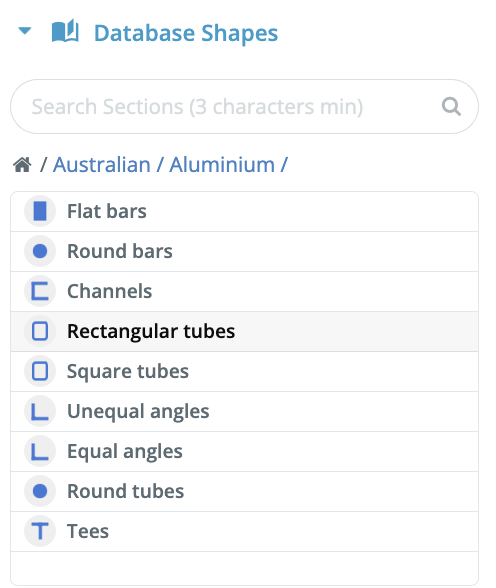
セクションが選択されたら, 割り当てるために資料を選ぶ必要があります. 右のパネルでクリックします 資料を追加, から選択する資料のリストを提供します (または、強力な検索関数を使用します). 例えば, メトリック単位のサポートされているマテリアルデータベースのリストは次のとおりです:

これらの材料とセクションのプロパティは、完全にシームレスな設計プロセスのために統合設計モジュールに自動的に引き込まれます.
統合されたデザインを実行します
これで解決する準備ができました! [解く]をクリックし、それが完了したら, クリック 設計. これにより、選択するデザインモジュールが尋ねられます. 下 その他の – アルミニウム, その後、関連するデザイン標準を開くことができます. これにより、モジュールが自動的に起動されます, 左に表示されるすべてのメンバーと最悪のデザインフォースを輸入する 入力 テーブル. チェックは自動的に実行されます, 統治のユーティリティ比率ではっきりと強調され、通過して失敗したメンバーを示すために:
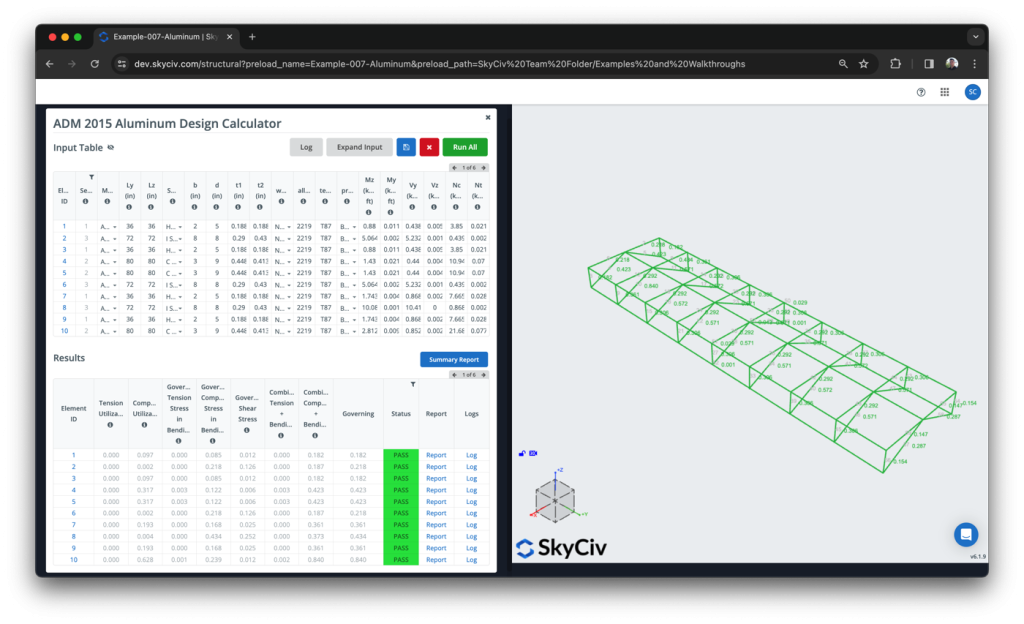
インポート中, モジュールにインポートされたものに関する詳細情報を提供するログもあります. 例えば, インポートされるべきだったと思われる灰色の要素が表示されている場合, 彼らはそうだったのでスキップされたかもしれません (a) 間違った材料タイプ (b) サポートされていない形状. これらはログに自分自身を示し、これらの問題を修復するのに役立つ情報を提供します.
報告
デザインはすべて一度に実行されます, ただし、個々のデザインレポートを開き、計算をさらに深く掘り下げ、完全な計算をよりよく理解できます. これは、スタンドアロンモジュールのものと一致します, ADMデザインチェックからの計算の例を次に示します:
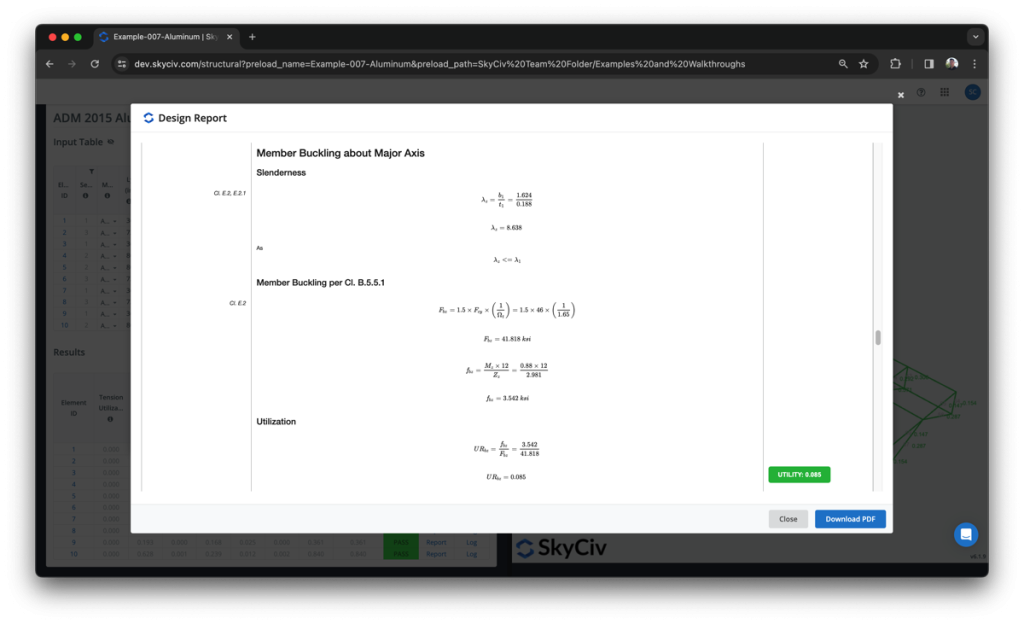
モデル全体のより簡潔なデザインレポートの概要をエクスポートすることもできます. これは、設計入力と合否結果を示す単純な表を含む短いレポートです。:
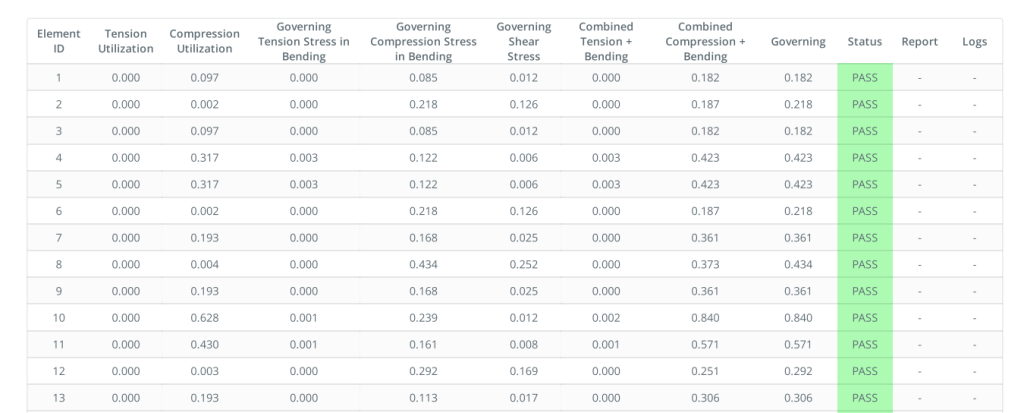
よくある質問
1. 私のメンバーの何人かが輸入しなかった場合はどうなりますか?
モジュールは、次のメンバーをインポートします。:
- マテリアルクラスをアルミニウムに設定します
- サポートされている断面形状です (アイビーム, チャネル, HSS, 中空円形)
トラブルシューティングするには、マテリアル ID がアルミニウムに設定されていることを確認してください
2. サポートされている断面形状?
- アイビーム
- 中空円形
- 中空長方形
- チャネル
- カスタム形状 (AS1664のみ)


