前書き
次のチュートリアルでは, we will explore how to create and analyze a structure using dynamic frequency in SkyCiv 3D構造解析ソフトウェア. ノードの作成方法を段階的に説明します。, 会員, プレート, セクション, 材料, サポート, 負荷, ダイヤフラム, nodal masses and spectral loads.
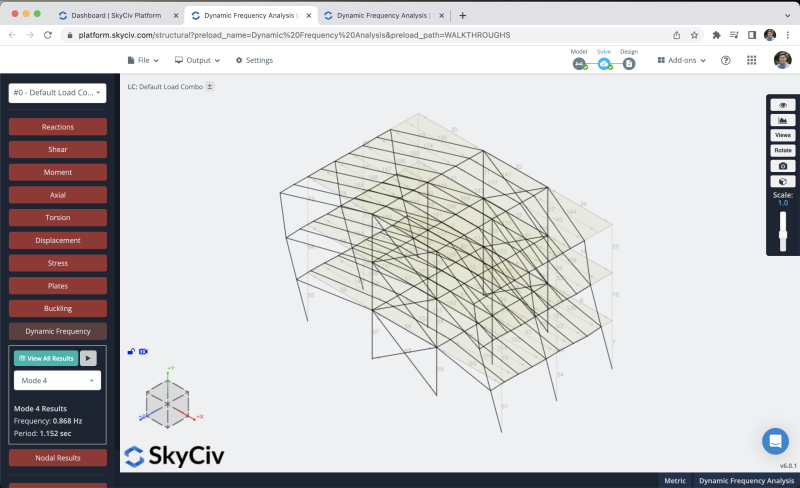
SkyCiv ダッシュボードから Structural 3D を開いて新しいプロジェクトを作成する必要があります, このチュートリアルでは, メーターの作業をしていきます, したがって、次のようにして単位を変更できます 設定 > 単位系 そして選択する メトリック
メンバーの作成
メンバーを作成するにはさまざまな方法があります, フォームを使用して, とデータシート, しかしこの例では, メンバーの作成にはペンツールを使用します, 右側にあるペンツールをアクティブにすることができます パネル > ペン > ペンツール.

After we have the pen tool selected we can start to create all the frame members we will create a column member of 4.5m and beams of 7m. In the middle of the structure we will create x-bracing トラス部材. we will repeat the same process until we complete three floors.
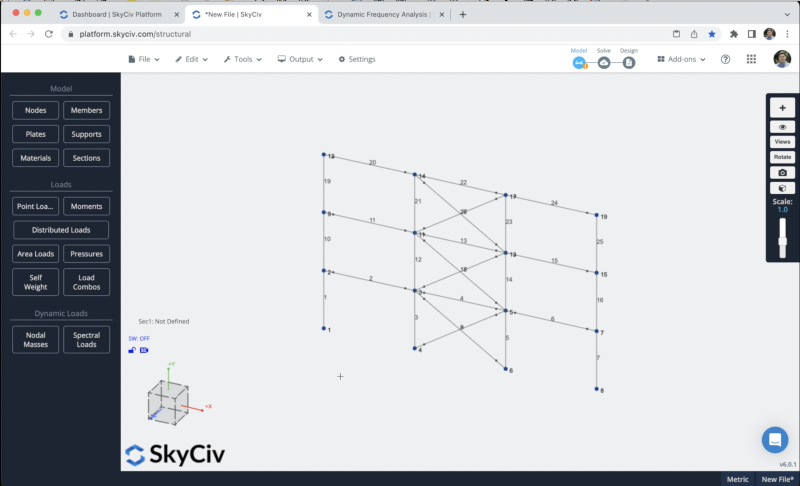
より多くのノードやメンバーが作成されるのを避けるために、前の手順で作成したフレームを複製します。 Z軸. これを達成するには、次のようにして構造全体を選択する必要があります。 右クリック キャンバスの上に > すべて選択 または殴る NS + あ キーボードで. フレーム全体を選択したら、次のステップに進みます。 編集する > 操作 > 構造の抑制とシフト繰り返し または Ctrlキーを押します + D.
We will repeat the structure 2 times every 6m along the z-axis. Then we can connect the structures by creating beams along the z direction every 1.5m in all the floors
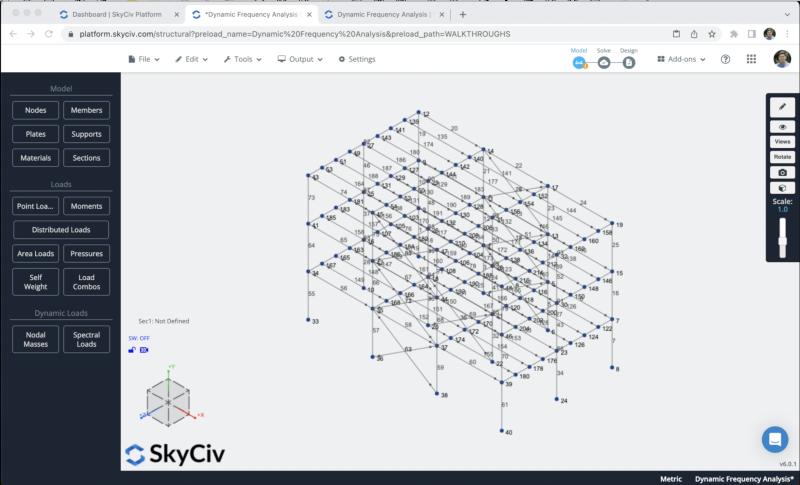
セクションと資料
次のステップはセクションとマテリアルの作成です。, この例では, を使用します セクションビルダー セクションを作成するモジュール, セクションビルダーモジュールにアクセスするには、次の場所に移動する必要があります。 セクション > ビルダー. セクションビルダーを開いたら, 形状テンプレートからセクションを選択できます, この場合, 私たちが選択します MicrosoftExcelでこれを行うには and we will look for the following sections:
- W10 x 49: Will be used for all the columns
- W12x26: Will be used for all the beams in the X direction
- HSS4x4x1/4: Will be used for the X bracing members
- W16x36: Will be used for all the beams in the Z direction
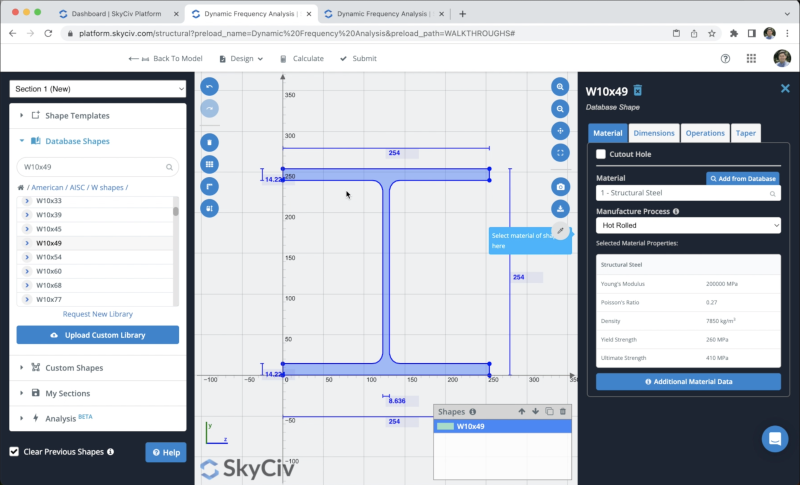
セクションを選択した後、クリックできます 繰り返し間の距離. デフォルトでは, セクションが定義されていないメンバーがある場合, 新しいセクションが彼らに割り当てられます.
セクションの結果は次のようになります。:
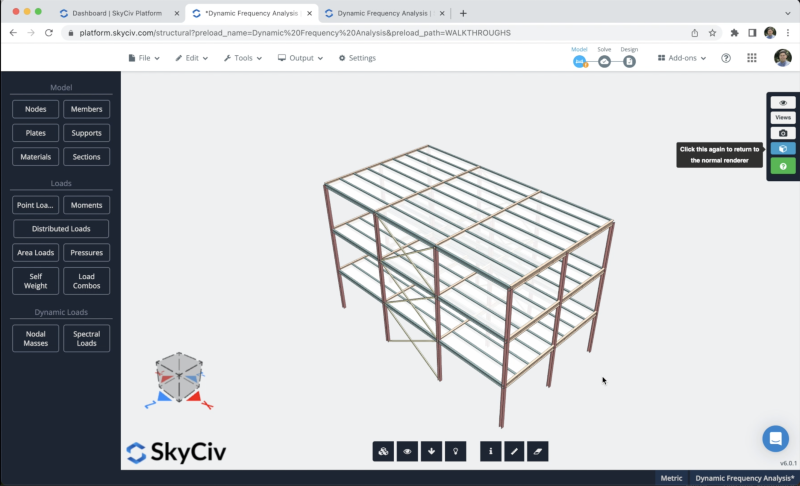
Plates and Rigid Diaphragms
We can create our plates by clicking in プレート > Fill the ノードID 情報 > 適用する. We have to repeat the same process for all the floors. 結果は次のようになります:
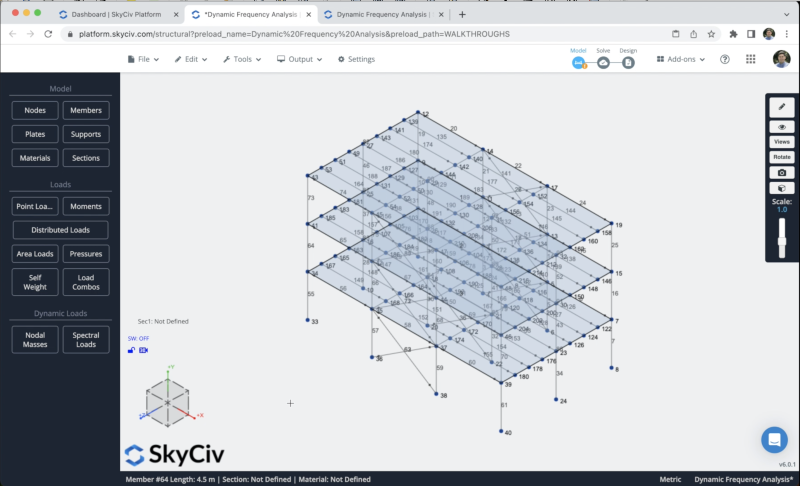
プロセスが完了したら, we need to convert these plates into rigid diaphragms, we can select our plates and click in 高度な > ダイヤフラム > 堅い > 適用する.
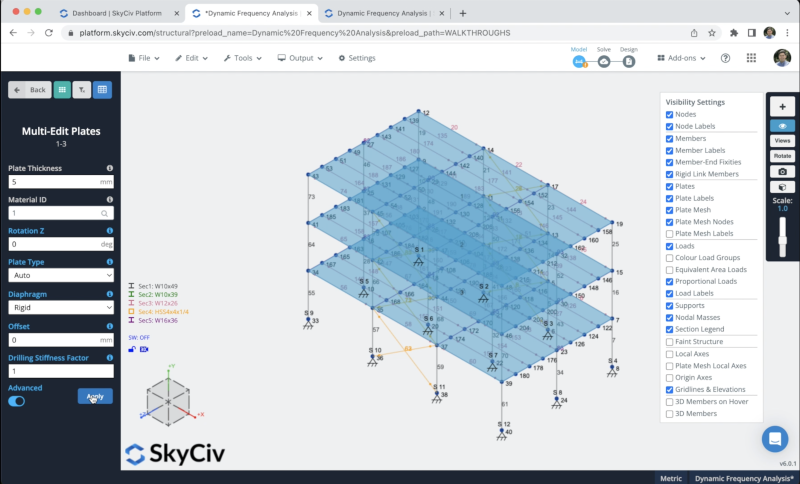
Static Loads Assignment
構造にいくつかの面荷重を適用します, we will use live loads of -2 kPa and superimposed loads of 2.5 kPa on all the floors. To apply area loads you can go to 面積荷重 どちらも簡単にモデル化できます 4 エリア負荷を適用するノード
残りのフロアでも同じプロセスを繰り返します. 最終結果は次のようになります。:
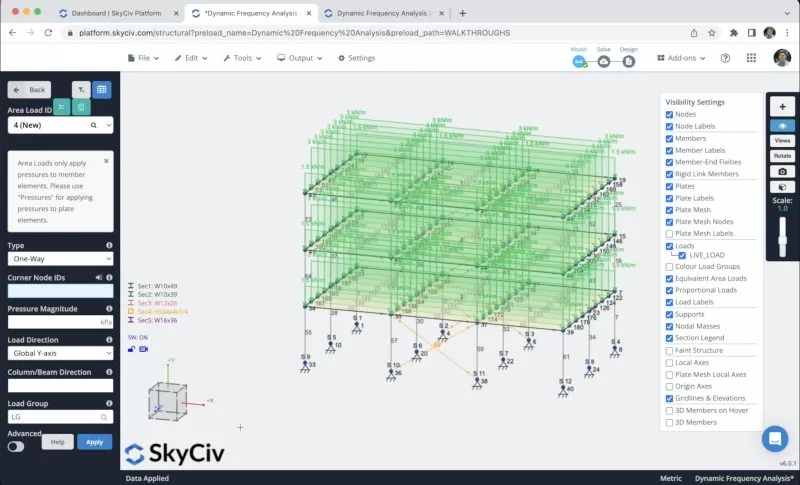
メンバーの自重を有効にするので、構造を解決するときに要素の荷重が考慮されます。, これを行うには、クリックするだけです 自重 > 「オン」をクリックします > 適用する. 縦軸の値が次と等しいことを確認する必要があります。 -1.
割り当てをサポート
構造にサポートを追加するには、すべての接地ノードを選択する必要があります, それからに行きます サポート > ダブルクリック ノードIDフィールド (ノードが選択されている場合) > 3D ピンのサポートを選択します > 適用する. すべてのサポートを作成すると、それらがモデル上に表示されるはずです.
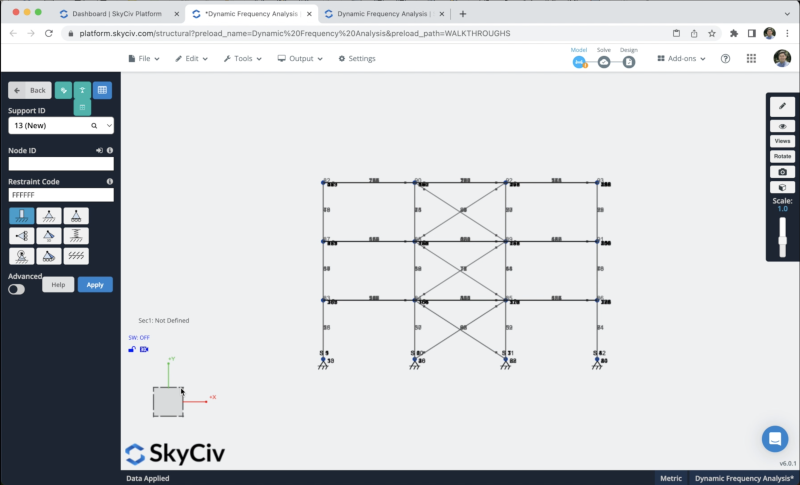
節質量
We can create the 結節塊 by clicking on 節質量 > 荷重を質量に変換する, then choose the load groups and put the Conversion factor based on the standard that you’re using, in this example we will use the following factors:
- LIVE_LOAD: 0.25 in X, と
- SUPER_DEAD: 1 in X, と
- SW1: 1 in X, と
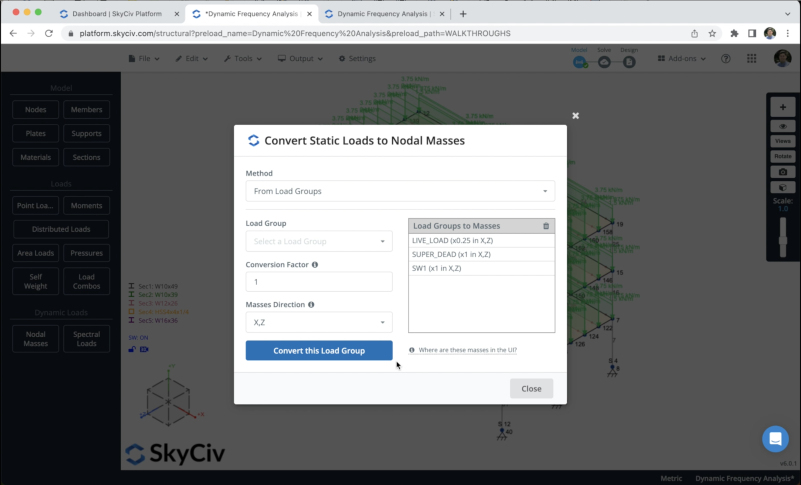
スペクトル負荷
We can define the spectral loads by clicking on スペクトル負荷, we can choose a design code to define the input values, しかしながら, この例では, we will use the user input to define the Periods and Spectral Values.
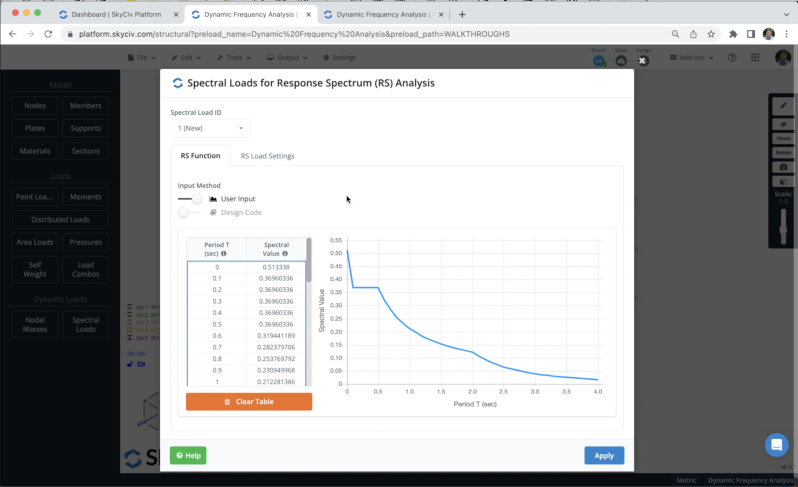
この例では, we have two different lateral resistance systems: ブレースとモーメント フレーム. 両方のシステムが異なるモードで非弾性的に応答するため、, 延性と強度係数により、各主方向で使用される縮小設計スペクトルが変更されます, we can define these values in X and Z direction as shown in the following image.
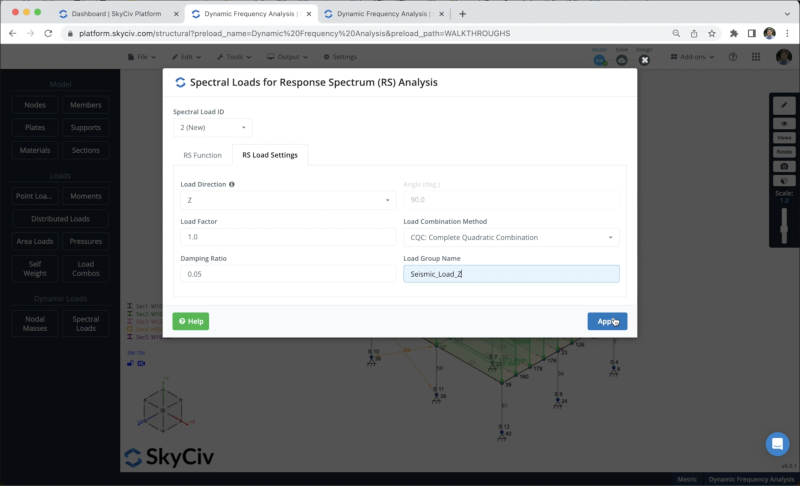
モデルを解く
構造のモデリングが完了したら, 構造の解決に進むことができます, をクリックするとこれを行うことができます 解決する > 動的周波数, 新しいウィンドウが開き、構造のすべての結果が表示されます。, 私たちは行くことができます 動的周波数 and we will see all the natural vibration periods or frequencies for all modes considered in the analysis.
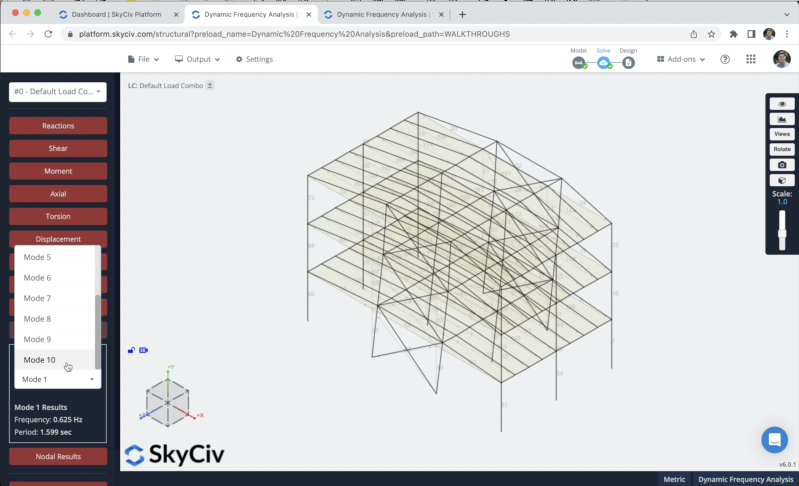
We can also access tables with the RSA results by clicking on View All Results. We will be able to see the frequencies and participation masses for all modes of vibration in the analysis.
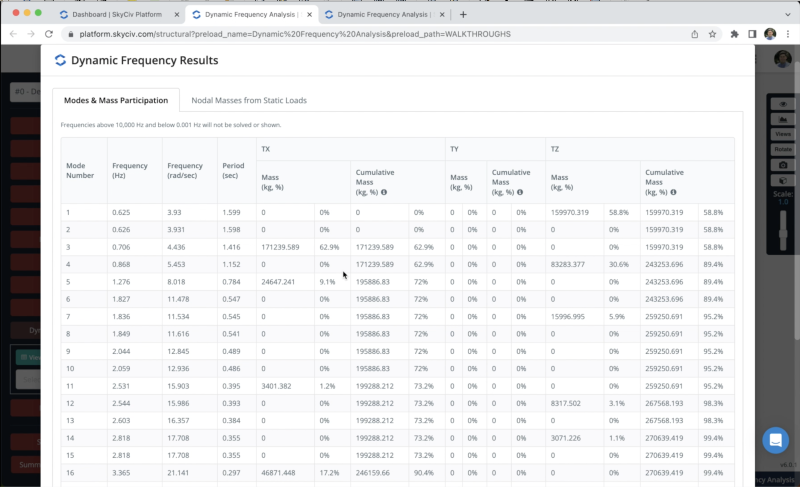
よくある質問
はい, you have to go to スペクトル負荷 > Activate デザインコード and you can choose between any of the following design codes: ユーロコード 8, AASHTO LRFD / ASCE, NBCC 2020
はい, を使用できます 負荷ジェネレータ module to calculate seismic loads. また, を確認できます seismic loads articles in the documentation.
はい, refer to the following articles where we explain the different options of 解決する.

